Gear: BenQ RL2460HT, Dell UltraSharp U2412M, Portrait Monitors, Dell U3011.
Today I'm testing the BenQ RL2460HT. This monitor is packed with many features, but the highlights are: low blue light, gaming modes, pass through HDMI, adjustable stand with horizontal/landscape mode and vertical/portrait mode, no flicker, and ability to change the screen size and aspect ratio (which can be useful for developers with screen size requirements). Below are the box contents and some thoughts on this monitor.
Images
Box contents include: the monitor unit, stand and stand base, DVI cable, VGA cable, power cable, documents and software.
The stand is quite good. You can rotate, tilt, and adjust the position of your monitor. It's also easy to assemble.
The RL2460HT can be set in portrait mode.
Horizontal mode with the monitor at max elevation.
The monitor at low elevation. Regarding weight... the monitor is very light.
The side buttons for the On Screen Display (OSD) menu.
If you wish to use your own stand you can replace it with any other VESA stands.
The power, and audio jacks (speaker and headphones). It might just be might monitor but the power port is flimsy and does not grip the power cable properly--which means that the power cable can very easily come off.
On the other side we have HDMI out, two HDMI in, DVI, and VGA. The HDMI out can be very useful if you record gaming from consoles; I did find that the input must be through HDMI for the output-HDMI to function; VGA and DVI as input does nothing for that HDMI output. Regarding audio, the HDMI-in ports accept audio and yes the monitor has included speakers (although don't expect high quality).
Kensington lock.
The stand base allows for rotation.
This facilitated rotation will help reduce potential damage to desks.
The back has this slot for cable management.
The screen's colors are really beautiful--which I assume are dude to the LED-backlit display. As a horizontal display this works very well. So far the gaming that I have done with the monitor has yielded very good results--the monitor has a very fast response time.
There are different Picture Modes. Fighting seems to be the mode that gives you the smoothest experience.
Originally my idea was to have a landscape and portrait mode setup. The left monitor is the RL2460HT (24 inch), the right one is the 30 inch Dell U3011. The picture above looks good, but the setup doesn't really work.
The aspect ratio of the BenQ is 16:9, the resolution being 1920x1080. This means that as a landscape monitor this works quite well, but for portrait it may not. More details below.
One important reason as to why I got the RL2460HT is the "Low Blue Light," which means the possibility of less eye fatigue. Apparently blue light has a shorter wave length, which means that it causes more disruption in your eyes--thus fatigue.
Low Blue Light is set by default to zero, upping it up to 10 gives you a more "orange" tint.
The Senseye Demo allows you to view the "normal" mode (left) and what your adjustments are doing (right). As you can observe, when you up the Low Blue Light setting you can notice the difference. So far the adjustment has helped me reduce some eye fatigue, but I still wear computer glasses (1, 2).
You can modify the "screen size" and the aspect ratio. This can be a very good tool for developers that want to test their software in various screen sizes.
You can modify the express keys (the ones on the side of the monitor) to commonly accessed functions.
Another image of the low blue light in action. The left is the original mode, the right is the one with low blue light. It's good to keep in mind that you shouldn't do any work that requires precise colors with this monitor, or at least while low blue light is active. For documents and watching movies it's ok to have low blue light on.
This is a front side view of the monitor in portrait mode. The viewing angles are 170 degrees for landscape mode, but only 160 degrees for portrait mode. The viewing angle does not seem to be a problem, but the way the monitor handles colors and brightness is a problem. The next few images explains.
When in portrait mode, if you push the monitor's right side you will notice the screen colors become yellowish/orange.
When in portrait mode, if you push the monitor's left side you will notice the screen colors become white/blue.
The problem with the difference in colors, while in portrait mode, means that each one of your eyes is capturing slightly different colors--thus it can become very annoying over time. A good portrait mode monitor should more evenly distribute back light and give the same coloration within a reasonable range. Now, another issue is that the aspect ratio being 16:9 is not really suited for many PDF/page documents. Something more suitable would be 4:3 at a resolution of 1600x1200 with a viewing angle of 178 degrees (this of course rotated to portrait means a resolution of 1200x1600).
A clear advantage of portrait mode is the ability to view long-type vertical documents. Programmers are one group that can find the portrait mode to be specially useful.
While I enjoy several of the features of the BenQ RL2460H monitor I have decided that I must return this particular unit. I think it does a very good job at landscape mode, but my purpose is to use it as both portrait and landscape modes--and the monitor does not excel at this. Furthermore, the issue with power cable coming off makes it so that I have to re-plug the cable after rotating the screen. A few days ago I ordered another monitor (Dell UltraSharp U2412M 24-Inch) that I'm hoping will be better in portrait mode. Now, if you intend on getting this BenQ monitor I would recommend that you only use it for landscape mode--in which case it does a very satisfactory job.
For more info check:
Video

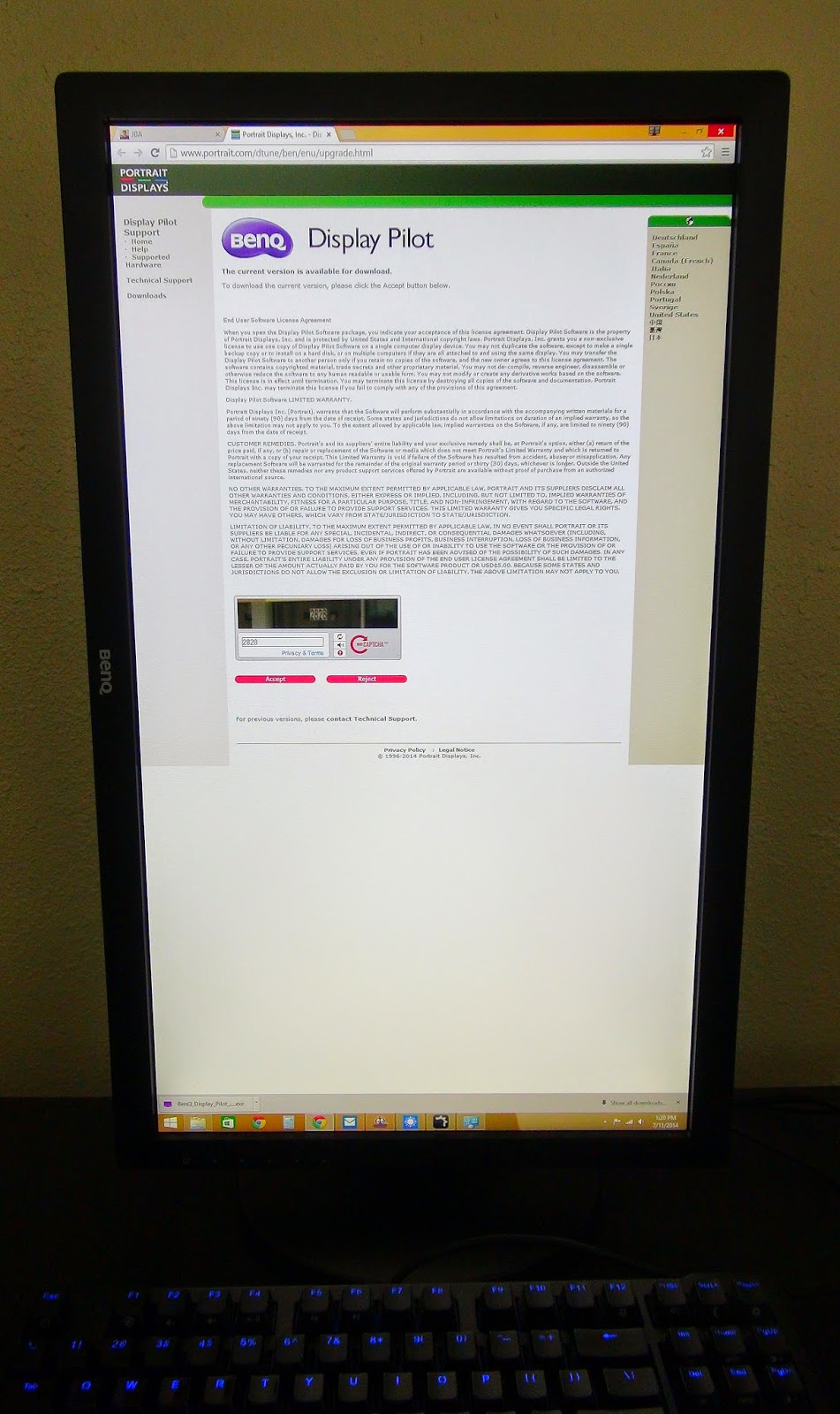
No comments:
Post a Comment